Microsoft Word Design Menu
Here is the list of tools and functions available in MS Word's Design Menu:
Design Menu and its Function/Purpose:
Design menu tools are listed in the above picture with their purposes. Here we will briefly describe the its tools.
1. Themes:
Themes option is located at the top left side in design menu. This option is used for formatting the text, coloring and paragraphs formats including heading simultaneously. You don't need to apply the formatting on paragraphs and lines one by one. By using the themes option it will show some built-in layout for document. A user can use the desired layout for his document.
2.Document Style Set:
After composing the document, a user maybe not statisfied with the text style of paragraphs. So, Microsoft word provides some style for changing the layout and font style on text. A user can choose any style for his document.
3. Colors:
Colors option provides right to the user to change the color of the whole text typed in the document. It is easy and simple, you don't need to apply color on your paragraphs one by one. It will save your time and manage the text color what you select.
4. Fonts:
Fonts option is simple, easily and time saving option. If you need the change the text's fonts style for the whole text typed in the file then it is the right option. You can click on it and choose whatever suits your file.
5.Paragraph Spacing:
Paragraph spacing is useful option if you left some spaces while typing your document. Such as you may left the 3-4 lines before typing paragraphs. Paragraph spacing option helps user manage the spaces between the paragraphs and make your document looks professional.
6. Effects:
Effects works with themes layout. You can change the effect of the themes in the ms word document. Maybe a user isn't satisfied with the current effect, he can change it from effects option.
7. Watermark:
Watermark option provide the option to show the specified data behind the document. As you can see from the above image, Athan Planet is written by using watermark. All you have to do to get a watermark in your document,
- Just go to design menu> watermark> custom watermark> type text or import image and click OK.
8. Page Color and Page Border:
Useful for designing the document or making visiting cards, invitation cards and boucher etc in ms word. You can the background color of ms word document from page color and border can be applied from page border option.
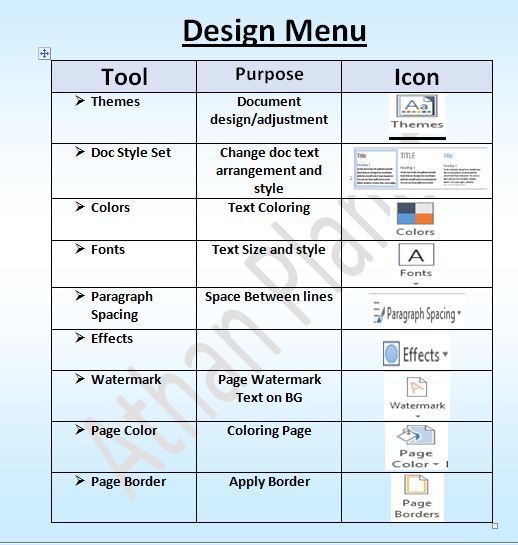











EmoticonEmoticon